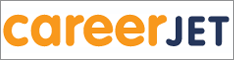GETTING STARTED WITH MEDIA STREAMING
[PHOTO AT LEFT - THE MICROSOFT WINDOWS MEDIA PLAYER, FREE WITH ALL WINDOWS PCs]
MICROSOFT CORPORATION, NOVEMBER 26, 2010 (PHNO) Like many people, you probably have a lot of music, video, and picture files in your Windows Media Player Library. There might be times, however, when you want to enjoy your songs, videos, or pictures when you're not sitting at the computer.
For example, you might want to listen to your music from another computer in your kitchen or view your pictures on a digital picture frame in your living room. Media streaming, called media sharing in earlier versions of Windows Media Player, makes these experiences possible.
4Watch a video about media streaming. (2:49)
Set up the proper equipment
To stream your media, you need the following hardware:
•A wired or wireless private network.
•Either another computer on your network or a device known as a digital media receiver (sometimes called a networked digital media player). Digital media receivers are hardware devices connected to your wired or wireless network that you can control using your computer—even if your computer is in another room.
[For more information about setting up devices on your network, see Add a device or computer to a network.]
Turn on streaming
To turn on media streaming on your home network in Windows Media Player, do the following:
1.Click the Start button , click All Programs, and then click Windows Media Player.
If the Player is currently open and you're in Now Playing mode, click the Switch to Library button in the upper-right corner of the Player.
2.Click Stream, and then click Turn on home media streaming.
Turn on home media streaming won't be available on the Stream menu if streaming is already turned on.
3.On the Media streaming options page, click Turn on media streaming. If you're prompted for an administrator password or confirmation, type the password or provide confirmation.
4.Click OK.
For more information about how to use media streaming, see Stream your media to devices and computers using Windows Media Player.
Decide what media is streamed and who receives it You can choose what you want to stream and what devices on your network can receive streams. For example, you can choose not to stream music with explicit lyrics or pictures rated three stars or less. You can even create different rules for each computer or device that receives streams. For more information about choosing streaming settings, see Change settings for streaming media in Windows Media Player.
MEDIA STREAMING OPTIONS
For information about maintaining your privacy and security when streaming your media, see Privacy and security when streaming your media: frequently asked questions.
Play a variety of media
You can stream nearly any digital media file in your Player Library, including protected Windows Media files downloaded from online stores. To stream a file in your Player Library, the original file must be stored in one of the monitored folders in your Windows libraries. For information about monitored folders, see Add items to the Windows Media Player Library.
Note: If you're using a digital media receiver, it might not support playback of all the file types your computer can stream. For example, your device might support playback of audio files but not video files or picture files. Also, your device might be able to play songs that you purchased from an online store but not songs that you've rented through a subscription service.
Stream media to devices and other computers using Play To The Play
To feature allows you to stream music, videos, and pictures to other computers and devices on your home network so the media can be enjoyed in different locations in your home. For example, you can select a playlist in Windows Media Player on a computer in your bedroom and then stream the songs to a home stereo system connected to your wireless network.
Play To dialog box
For more information about Play To, see Using the Play To feature to stream media.
Access your home media over the Internet
If you have two computers running Windows 7, you can use Windows Media Player to access your home media over the Internet using remote media streaming. For example, if you've allowed remote media streaming on both a laptop and a home media computer, then you can access your home computer's Player Library using your laptop and an Internet connection.
Internet Home Media Access dialog box
For more information about remote media streaming, see Stream your media over the Internet using Windows Media Player.
Note: Remote media streaming isn't available on Windows 7 Starter and Windows 7 Home Basic.
NOW CLICK AND WATCH THE LINK BELOW AND MAYBE YOU WILL WANT TO TRY IT:
STREAM YOUR OWN RADIO STATION http://www.youtube.com/watch?v=jDleWXwYCoU&feature=related
Enjoy!
----------------------------------------------------------
Chief News Editor: Sol Jose Vanzi
© Copyright, 2010 by PHILIPPINE HEADLINE NEWS ONLINE
All rights reserved
----------------------------------------------------------
PHILIPPINE HEADLINE NEWS ONLINE [PHNO] WEBSITE
[Non-text portions of this message have been removed]
Follow us on Twitter: http://twitter.com/phnotweet
This is the PHILIPPINE HEADLINE NEWS ONLINE (PHNO) Mailing List.
To stop receiving our news items, please send a blank e-mail addressed to: phno-unsubscribe@yahoogroups.com
Please visit our homepage at: http://www.newsflash.org/
(c) Copyright 2009. All rights reserved.
-------------------------------------------------------------